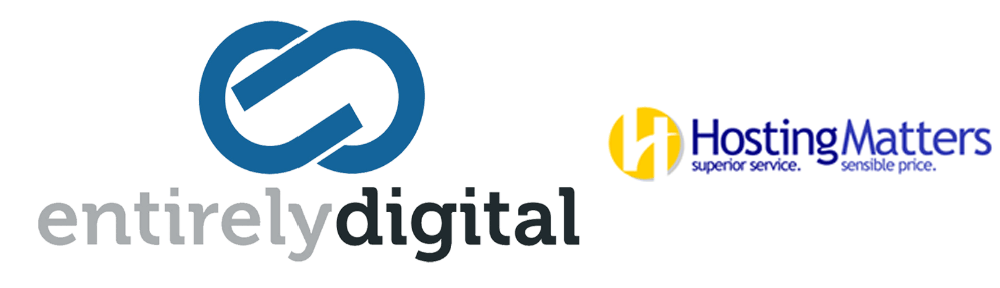Click Where to back up, and then select one of the following:
-
Cloud storage
Backups will be stored in the cloud data center.
-
Local folders
If a single machine is selected, browse to a folder on the selected machine or type the folder path.
If multiple machines are selected, type the folder path. Backups will be stored in this folder on each of the selected physical machines or on the machine where the agent for virtual machines is installed. If the folder does not exist, it will be created.
-
Network folder
This is a folder shared via SMB/CIFS/DFS.
Browse to the required shared folder or enter the path in the following format:
- For SMB/CIFS shares: \\<host name>\<path>\ or smb://<host name>/<path>/
-
For DFS shares: \\<full DNS domain name>\<DFS root>\<path>
For example, \\example.company.com\shared\files
Then, click the arrow button. If prompted, specify the user name and password for the shared folder. You can change these credentials at any time by clicking the key icon next to the folder name.
Backing up to a folder with anonymous access is not supported.
-
NFS folder (available for machines running Linux or macOS)
Verify that the nfs-utils package is installed on the Linux server where the Agent for Linux is installed.
Browse to the required NFS folder or enter the path in the following format:
nfs://<host name>/<exported folder>:/<subfolder>
Then, click the arrow button.
It is not possible to back up to an NFS folder protected with a password.
-
Secure Zone (available if it is present on each of the selected machines)
Secure Zone is a secure partition on a disk of the backed-up machine. This partition has to be created manually prior to configuring a backup. For information about how to create Secure Zone, its advantages and limitations, refer to "About Secure Zone".